Appearance
print image
- init: init the command
- setSize: Set the width and length of the label paper
- setGap: Set the vertical distance between two label papers
- setCls: Clear the data of the image buffer
- setBitmap: Draw a bitmap (non-BMP format image file)
- setPrint: execute print
js use
js
import printease from 'printease'
let imageData = [0, 0, 0, 0, 0, 0, 7, 255, 3, 255, 17, 255, 24, 255, 28, 127, 30, 63, 31, 31, 31, 143, 31, 199, 31, 227, 31, 231, 31, 255, 31, 255]
let tspl = new printease.tspl.TsplLib()
tspl.init()
tspl.setSize(60, 40)
tspl.setGap(0, 0)
tspl.setCls()
tspl.setBitmap(200, 200, 16, 16, 0, imageData)
tspl.setPrint(1)
console.log(tspl.getBuffer())js use with imagePixelInformation
If you don't want to organize the image data yourself, you can use imagePixelInformation for processing, like this:
js
import printease from 'printease'
import img from './test.png'
let ctx = new printease.imagePixelInformation.JavaScriptImagePixelInformation(100);
ctx.getImageData(img,200,300,(res)=>{
let tspl = new printease.tspl.TsplLib()
tspl.init()
tspl.setSize(60, 40)
tspl.setGap(0, 0)
tspl.setCls()
tspl.setBitmap(10, 10, res.width, res.height, 0, res.data)
tspl.setPrint(1)
console.log(tspl.getBuffer())
})uniapp use with UniappImagePixelInformation
If you use uniapp, please use the uniGetImageData method of UniappImagePixelInformation. eg: ctx.uniGetImageData('myCanvas','./test.png',200,300,(res)=>{})
js
let ctx = new printease.imagePixelInformation.UniappImagePixelInformation(100);
ctx.uniGetImageData('myCanvas',img,200,300,()=>{
let tspl = new printease.tspl.TsplLib()
tspl.init()
tspl.setSize(60, 40)
tspl.setGap(0, 0)
tspl.setCls()
tspl.setBitmap(10, 10, res.width, res.height, 0, res.data)
tspl.setPrint(1)
console.log(tspl.getBuffer())
})WARNING
Due to some limitations of uniapp, you need to create a canvas in advance. In addition, the width and height of the canvas should be set larger than the width and height of the graphics you want to print
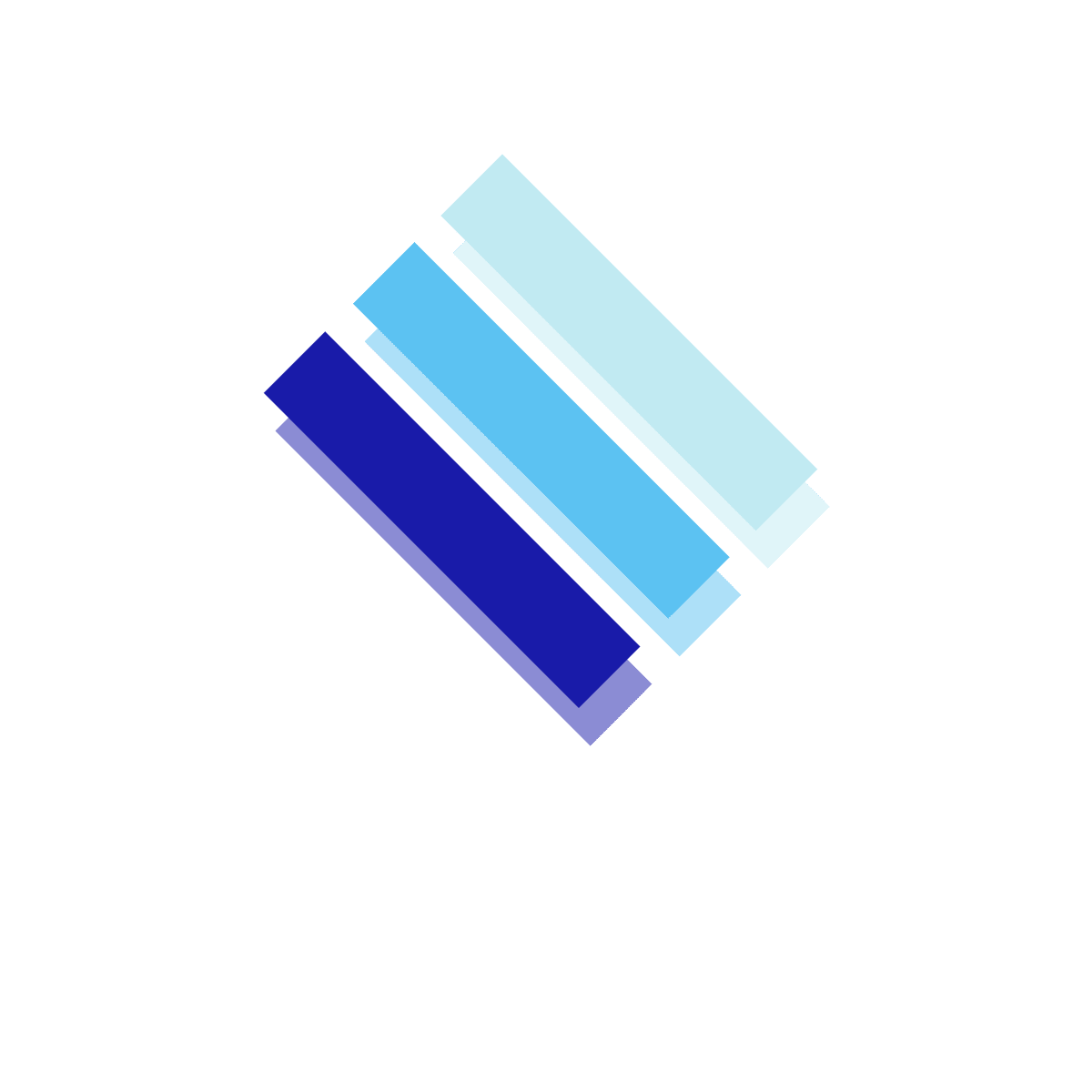 Printease
Printease